Continuous camera recording jobs
This guide provides you some information about how you can create a continuous camera recording job in Ozeki Camera Recorder. This type of recording job records the image of the selected video continuously when the recording is enabled. You can also set the length of the recorded video.
Step 1 - Create a new continuous recording job
You can create a continuous recording job with a connected camera. In Ozeki Camera Recorder, select the Recording jobs menu and then click on the Create new Recording job button. From the list of recording job types select the Continous (Figure 1). Continuous recording job allows you to record your camera feed constantly.
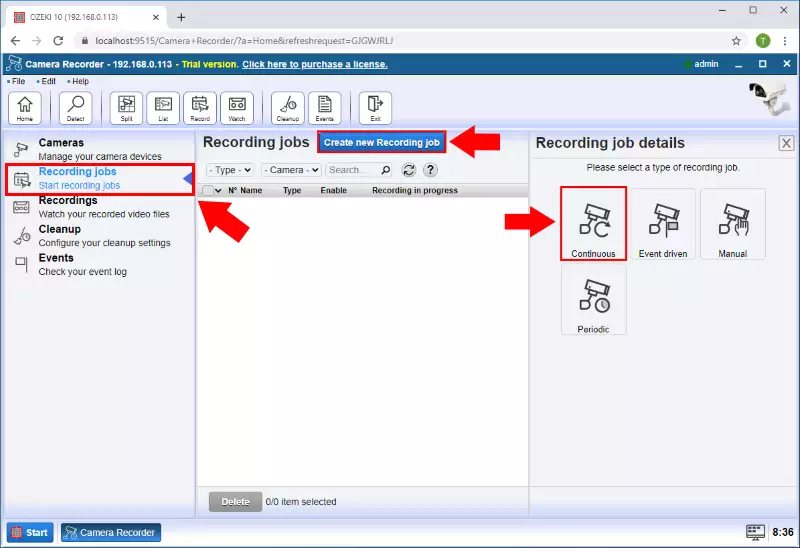
Step 2 - Configure the camera
In the Details menu of the Continuous recording job, you need to select the camera which will record the footage. Here, in this menu, you can also set a maximum length for the recorded video (Figure 2). After you set everything you needed, just click on OK to create the recording job.
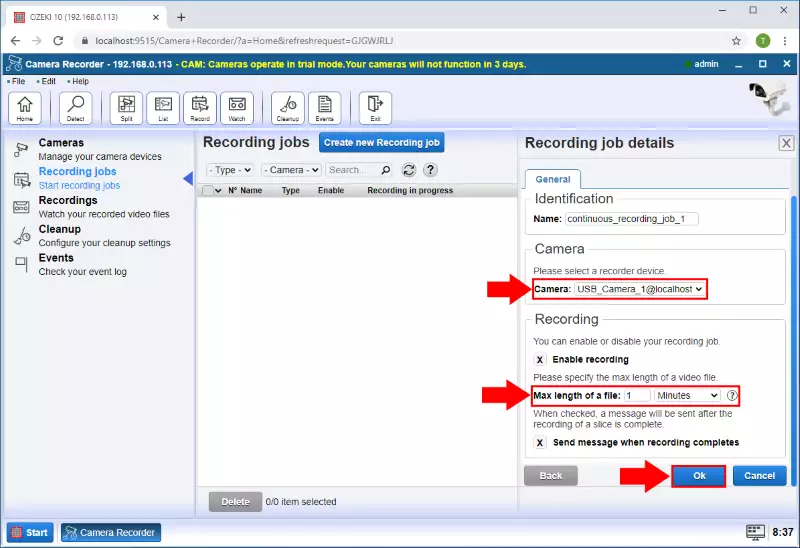
Step 3 - Play the recorded video
After the recording of the video finished, you can rewatch the recorded footage in the Recordings menu. Here, you can see all your recorded videos in a list (Figure 3). By clicking on a video, you can watch the video or write a little comment on it.
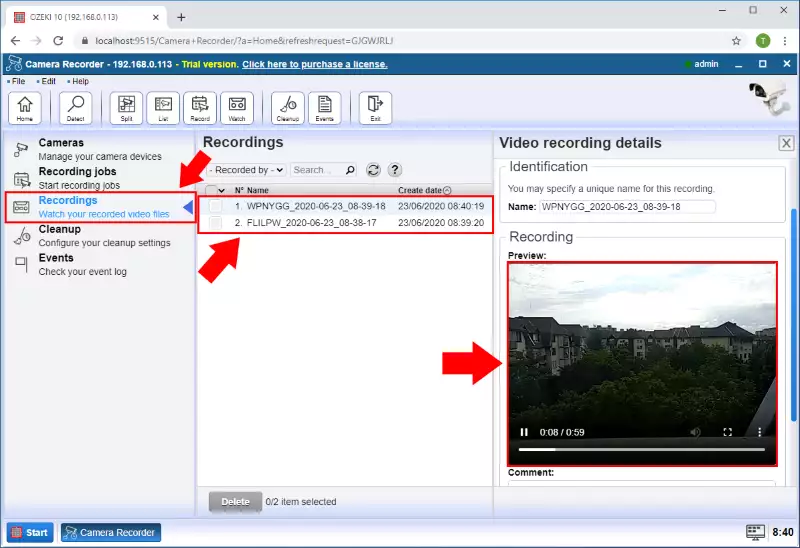

 Sign in
Sign in